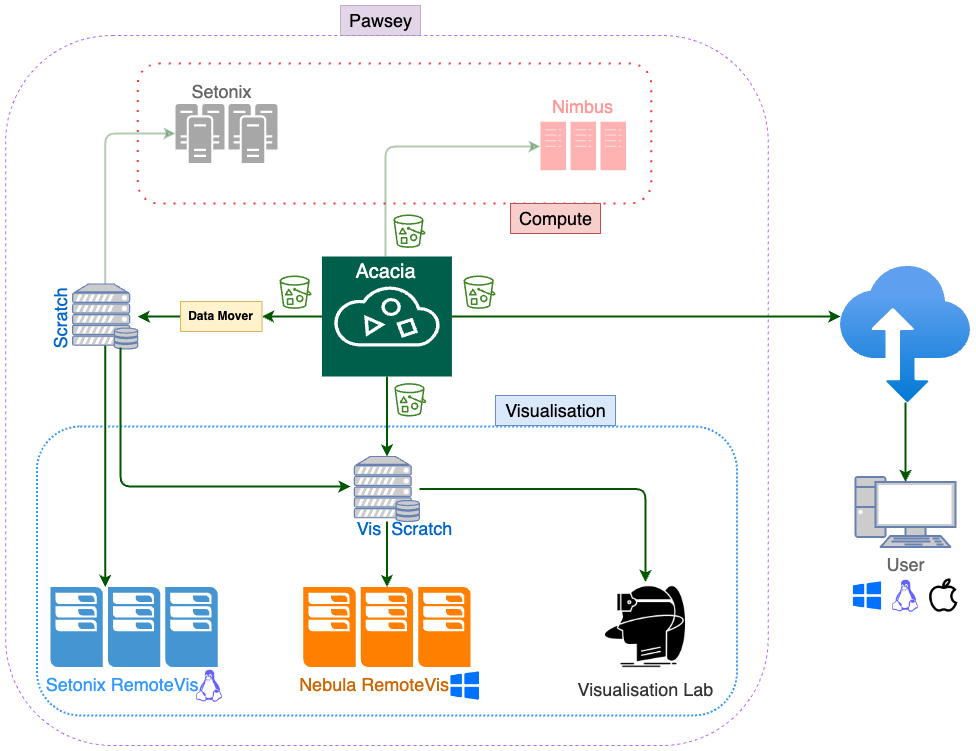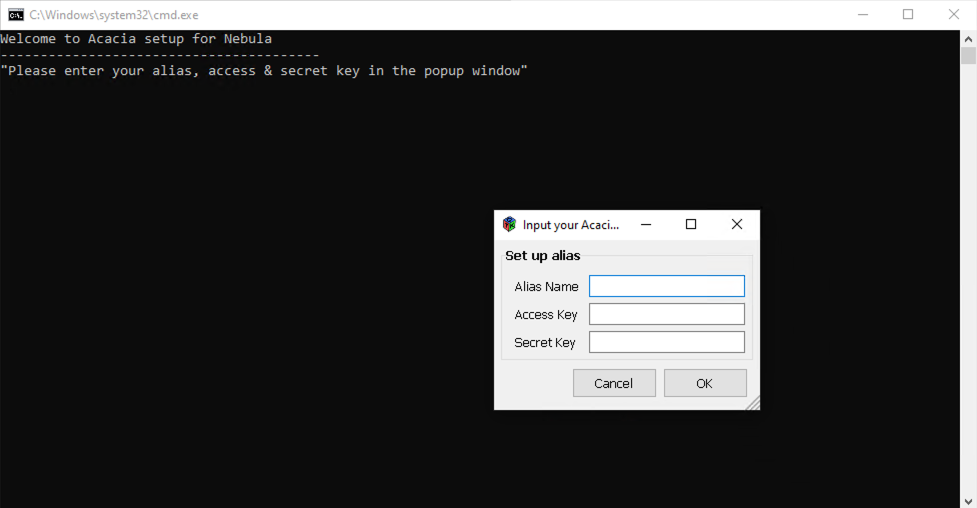Visualisation Storage - How to Transfer Data
Acacia can be used as an archive/transfer tool and can be accessed from all Pawsey systems, as well as users' own computers enabling easy data transfer between any system.
The below diagram shows how Acacia is integrated with visualisation and compute/cloud resources followed by instructions on how to access Acacia for different systems:
Note
- Client CLI tool is installed and ready to use across Pawsey resources. To get started with setting up at your computer, refer to Rclone instruction.
- To start using Acacia, users need to generate credentials to authenticate as per instruction.
- Please refer to Pawsey data documentation for Acacia using policies.
- In Nebula, click on Acacia on desktop to enter your generated credentials.
Nebula and Visualisation Lab
To access Acacia in Nebula and Visualisation Lab, Rclone is provided as a CLI tool through command prompt (cmd). Please note all commands are the same on any OS/platform. Also, note that both "/" and "\" work in Rclone for OS path in Windows only.
Setonix RemoteVis
To access Acacia in Setonix RemoteVis nodes, Rclone is provided as a CLI tool. Please refer to Pawsey data documentation for detailed instruction how to use Rclone to access Acacia in Setonix RemoteVis.