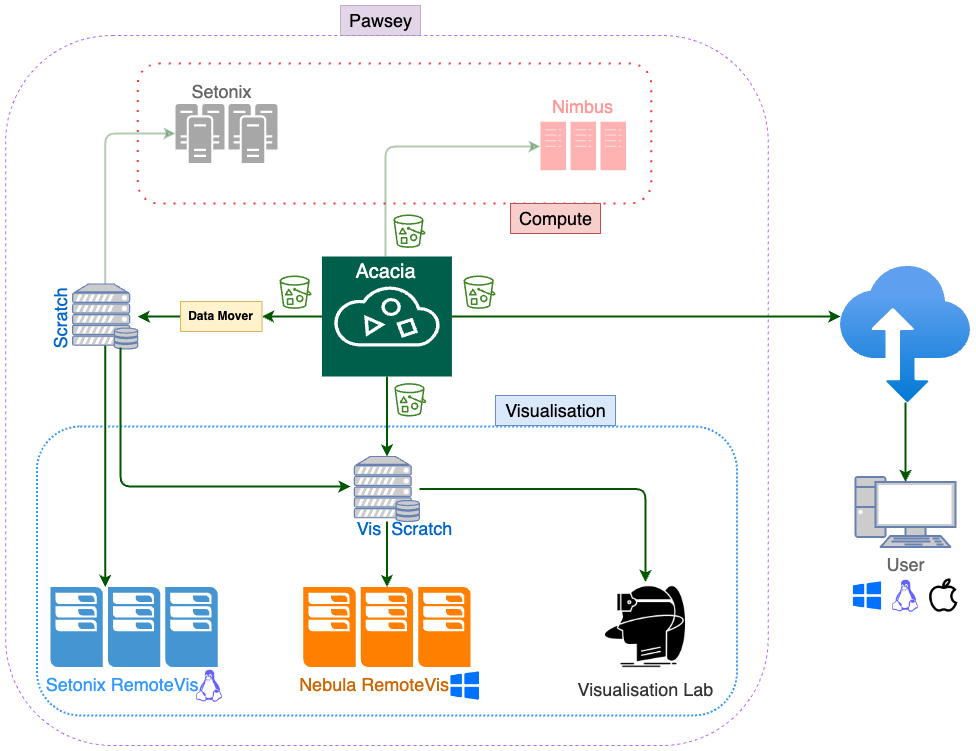Acacia can be used as an archive/transfer tool and can be accessed from all Pawsey systems, as well as users' own computers enabling easy data transfer between any system.
The below diagram shows how Acacia is used with visualisation and compute/cloud resources followed by instructions on how to access Acacia for different systems:
Note
- Client CLI tool is installed and ready to use across Pawsey resources. To get started with setting up at your computer, refer to instruction.
- To start using Acacia, users need to generate credentials to authenticate as per instruction.
- Please note if you want to share date with your research group members, set alias with credential generated for pawsey project. Data stored in your personal space can NOT be shared with others.
Nebula and Visualisation Lab
To access Acacia in Nebula and Visualisation Lab, MinIO (mc) is provided as a CLI tool through git bash, located on the desktop. Please note all commands are the same on any OS/platform. Following best practice gives universal examples accessing Acacia.
Topaz RemoteVis
To access Acacia in Topaz RemoteVis nodes, MinIO (mc) is provided as a CLI tool through the Linux terminal.
Best Practice Examples
Following page has examples help you to start using Acacia in CLI tool anywhere including Pawsey systems as well as your computer [takes you into Data documentation space]: Acacia examples