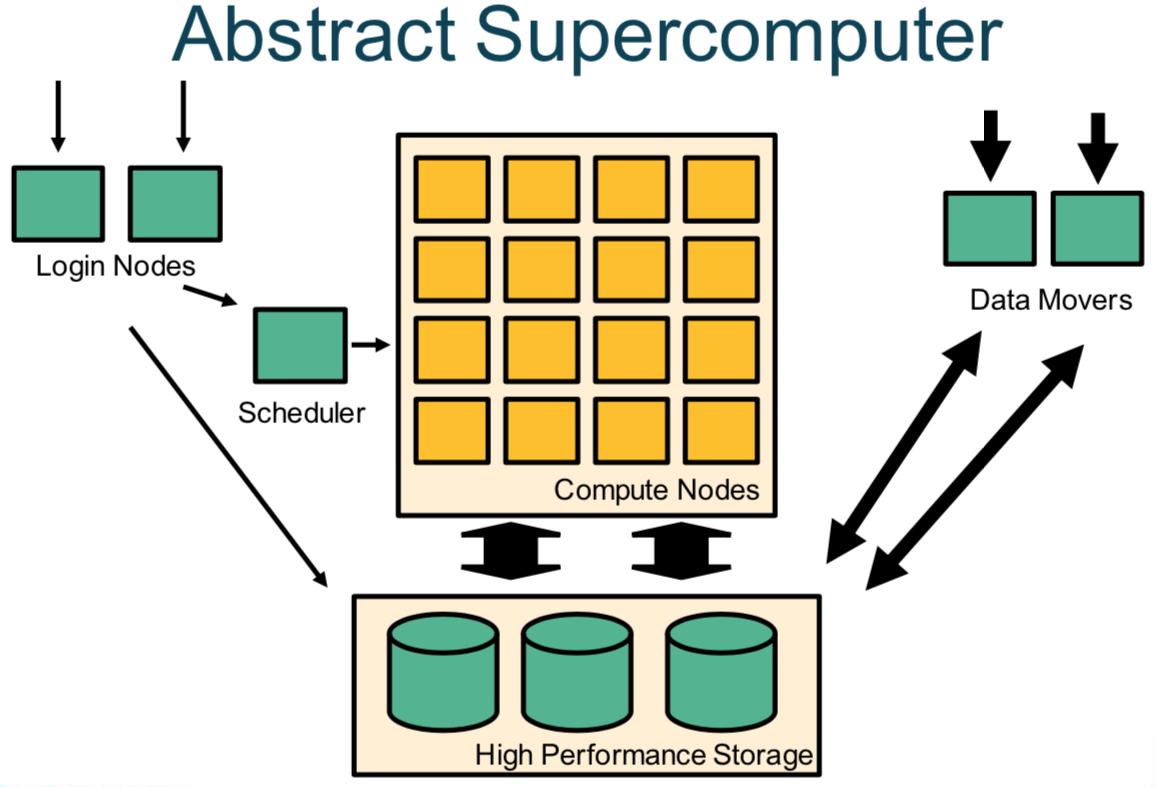This section explains how to connect to and interact with Pawsey supercomputing systems.
Prerequisites
To access a supercomputer, users have a Pawsey account, comprising a username and a password. The account must also be a member of an active project allocation on the selected supercomputer. For new users, an account creation email with instructions is sent when you receive an allocation or are added to a project.
Introduction
Pawsey supercomputers are accessed remotely through the SSH protocol. Most of the time users employ the ssh command-line tool installed on their computers, which allows executing commands through a terminal window; other programs implementing the SSH protocol may be used. To execute programs that display a graphical interface you can use X forwarding over SSH.
When a connection is established with any of our systems, it is to a login node. Login nodes are the "front desk" of the system, and they allow users to manage their workflows, edit files, and submit jobs to the scheduler to be executed on the compute nodes. The compute nodes are where the main computations are processed and they can be accessed through the different queues or partitions managed by the scheduler. These concepts are illustrated in figure 1.
Figure 1. An abstract overview of a supercomputer architecture
Connecting to a supercomputer
The login node of a Pawsey supercomputer is reachable through the Internet at an assigned public hostname. The hostname of the login nodes of each Pawsey's supercomputer is listed in table 1. On Mac and Linux computers, the preinstalled command-line tool ssh can be used by users to connect to a remote host, as shown in the following line.
$ ssh [options] <username>@<hostname>
Replace <username> with the username of your Pawsey account, and <hostname> with one of the hostnames listed in table 1.
Table 1. List of Pawsey's supercomputing systems' hostnames.
| System | Hostname |
|---|---|
| Setonix | setonix.pawsey.org.au |
| Topaz | topaz.pawsey.org.au |
| Garrawarla | garrawarla.pawsey.org.au |
All Linux and macOS distributions come installed with a terminal application that can be used for SSH access to the login nodes.
- Linux users have different terminals available depending on which distribution and window manager they use (for example: GNOME Terminal in GNOME; Konsole in KDE).
Consult your Linux distribution's documentation for details on how to load a terminal.
- On macOS you can use the Terminal application, which is located in the Utilities folder within the Applications folder.
Another popular terminal application for MacOS is iTerm2, which needs to be installed separately.
The Microsoft Windows operating system now has in-built SSH client support. It may first need to be enabled as an optional feature in the settings. When using the client at the Windows command prompt or PowerShell, the correct MAC option must also be provided:
$ ssh -m hmac-sha2-512 [options] <username>@<hostname>
Alternatively, the line MACs hmac-sha2-512 can be added to a file called config that can be created in the C:\Users\<username>\.ssh directory in Windows to avoid providing this option every time.
It does not currently support X forwarding of graphical interfaces, for which use of the MobaXterm client is recommended.
To authenticate the connection, a user can either enter the password for each connection or use an SSH key. SSH keys provide more security and eliminate the need to enter the password each time the ssh command is executed.
An SSH key is an access credential in the SSH protocol. Its function is similar to that of username and password but enables automated processes and single sign-on users.
Login nodes
The hostname of a supercomputing system is often a pseudonym of several login nodes that the system may have. When connecting remotely, connections are randomly placed on a login node from where you interact with the rest of the system using a round-robin DNS technique. The actual hostname of the login node ("setonix-1" in the example below) can be easily obtained by executing the hostname Linux command after an SSH connection has been established. Terminal 1 illustrates an SSH connection to a login node and outputting the hostname.
$ ssh username@setonix.pawsey.org.au Password: Last login: Mon Jan 10 11:07:13 2022 from 130.116.145.55 ############################################################################## # Pawsey Supercomputing Centre # # Empowering cutting-edge research for Australia's future # # # # This service is for authorised clients only. # # It is a criminal offence to: # # - Obtain access to data without permission # # - Damage, delete, alter or insert data without permission # # # ############################################################################## . . . =============================================================================== By using Pawsey facilities you agree to the Conditions of use available at https://support.pawsey.org.au/documentation/display/US/Conditions+of+Use =============================================================================== username@setonix-1:~> hostname setonix-1
Many users share the login nodes at the same time. Therefore, operations that generate heavy loads on login nodes must be avoided.
If your use of the login nodes could adversely affect the service to other users, it may be dealt with under the Conditions of Use.
Follow these tips to use the login nodes correctly and effectively:
![]() Do not transfer, copy or delete large amounts of files or data through the login nodes.
Do not transfer, copy or delete large amounts of files or data through the login nodes.
![]() Do not run programs or build/compile tools on login nodes if these operations would take more than a few minutes.
Do not run programs or build/compile tools on login nodes if these operations would take more than a few minutes.
![]() Instead, perform heavy workloads on the compute nodes.
Instead, perform heavy workloads on the compute nodes.
![]() Perform I/O-intensive operations through the data mover system (hpc-data.pawsey.org.au), whose nodes are explicitly devoted to that, or else submit them to the
Perform I/O-intensive operations through the data mover system (hpc-data.pawsey.org.au), whose nodes are explicitly devoted to that, or else submit them to the copy partition, which uses the data mover nodes.
Graphical interfaces
Unlike personal computers running operating systems such as Windows, MacOS or Ubuntu, our systems do not provide a graphical windowing environment. Nevertheless, some of the tools provided on Pawsey systems do have Graphical User Interfaces (GUIs). To allow these tools to control your local display and open up a new GUI (such as for a debugger), use the X forwarding option "-X" of SSH, as explained in Use Graphical (GUI) Programs with X over SSH.
Remote development using Visual Studio Code
Visual Studio Code is a popular free and open-source code editing application that can be deployed on Linux, macOS and Windows. Its strengths are the integrated terminal, simplicity, extensible, and remote editing. Please refer to the Visual Studio HomePage (external site) to learn more about Visual Studio Code and for downloading and installation instructions.
Windows users must install Git for Windows (external site) to then configure the default terminal shell to bash.
Although the integrated terminal on Visual Studio Code can be used directly to SSH login to Pawsey systems, a useful feature is the Remote Development extension pack that can be installed from the Marketplace within the application. It allows opening remote directories and files as if they were local to the machine where the editor is running. Follow the instructions on the official web page Remote Development using SSH (external site).
After the standard installation procedure, you may also need to check the box for Remote.SSH: Lockfiles in Tmp, under Settings, in order to connect to Pawsey systems.
Warning
We have become aware that the use of Visual Studio Code may leave some related processes running on the login nodes, and that, in some circumstances, these processes are using up CPU.
Typically, these processes will be of the form, when viewed using the 'ps" command,
/home/<username>/.vscode-server/bin/695af097c7bd098fbf017ce3ac85e09bbc5dda06/node
where the 40-character hex-string is randomly created for each process.
We suggest that our users check, on a regular basis, to see what processes they have running, and clean up any leftover processes that they know are no longer in use.