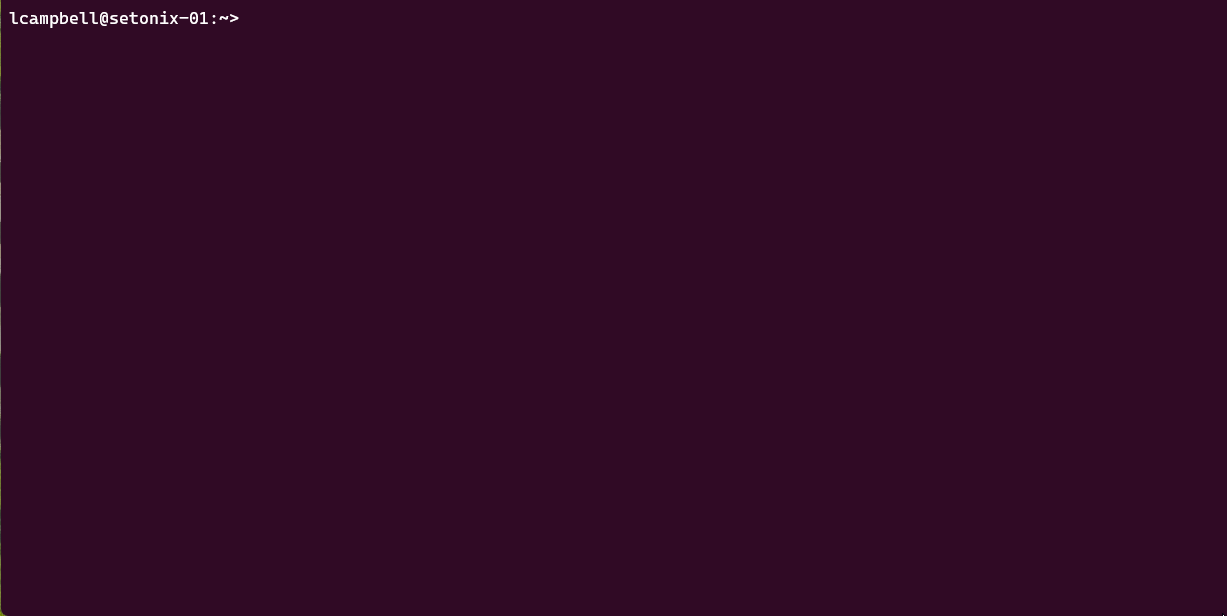| Excerpt | ||
|---|---|---|
| ||
Configuring and running an S3 clientAuthentication for Acacia is provided by keypairs which you generate from the Pawsey Portal. An S3 client needs to be configured with this authentication and other details before it can be used to access your accounts on Acacia. |
Authenticating
To access Acacia you need user and/or project authentication which comes in the form of keypairs (an Access ID and a Secret Key).
...
Log in using your Pawsey username and password. Select the ACACIA tab from the top menu and either select MANAGE KEYS or View Keys as highlighted below.
This will show how many access keys you have created and the access ID's for these keys, but only for the account selected by the Storage Name drop down button.
...
Chose Create New Key and an access key pair will be generated and displayed so you can record it. Please note this is your only opportunity to view your Secret Key.
After you've saved your secret key in a secure location, chose Close.
...
| Note | ||
|---|---|---|
| ||
|
Configuring
You need to configure an S3 client the first time you use it with the Acacia endpoint (https://projects.pawsey.org.au) and your access keys.
Rclone
You configure Rclone either by creating/editing the configuration file $HOME/.config/rclone/rclone.conf directly or by running the rclone config command which will create the file for you.
...
| Code Block |
|---|
$ mkdir -p $HOME/.config/rclone $ set +o history #This command turns off history recording for seccurity reasons (avoid recording of keys in history) $ tee -a $HOME/.config/rclone/rclone.conf <<EOF [<storageProfileName>] type = s3 provider = Ceph endpoint = https://projects.pawsey.org.au access_key_id = <accessIDkey> secret_access_key = <secretKey> EOF $ set –o history #This command turns on history again |
Once configured all Rclone commands can be executed as usual in interactive sessions or within Slurm batch scripts from Pawsey clusters.
...
| Warning | ||||||
|---|---|---|---|---|---|---|
| ||||||
Do not share your credentials with any other user (even within your same project).
If instead it looks like this:
you need to modify the permissions like so:
and check again. |
Pshell
When running pshell for the first time you need to run the following commands to add your account and authentication details.
...